Google Sheets Integration: Auto-Export Your Survey Data
Fairing customers are unsurprisingly fanatical about slicing and dicing their zero party data — whether that be HDYHAU attribution data or customer demographic data. For many SMBs, that means the data needs to hit Google Sheets at some point. Given the sheer volume of survey responses Fairing produces, this data motion can easily occupy hours of bandwidth every week. Ergo, it’s a workflow ripe for automation, and we’re happy to deliver with our new Google Sheets integration.
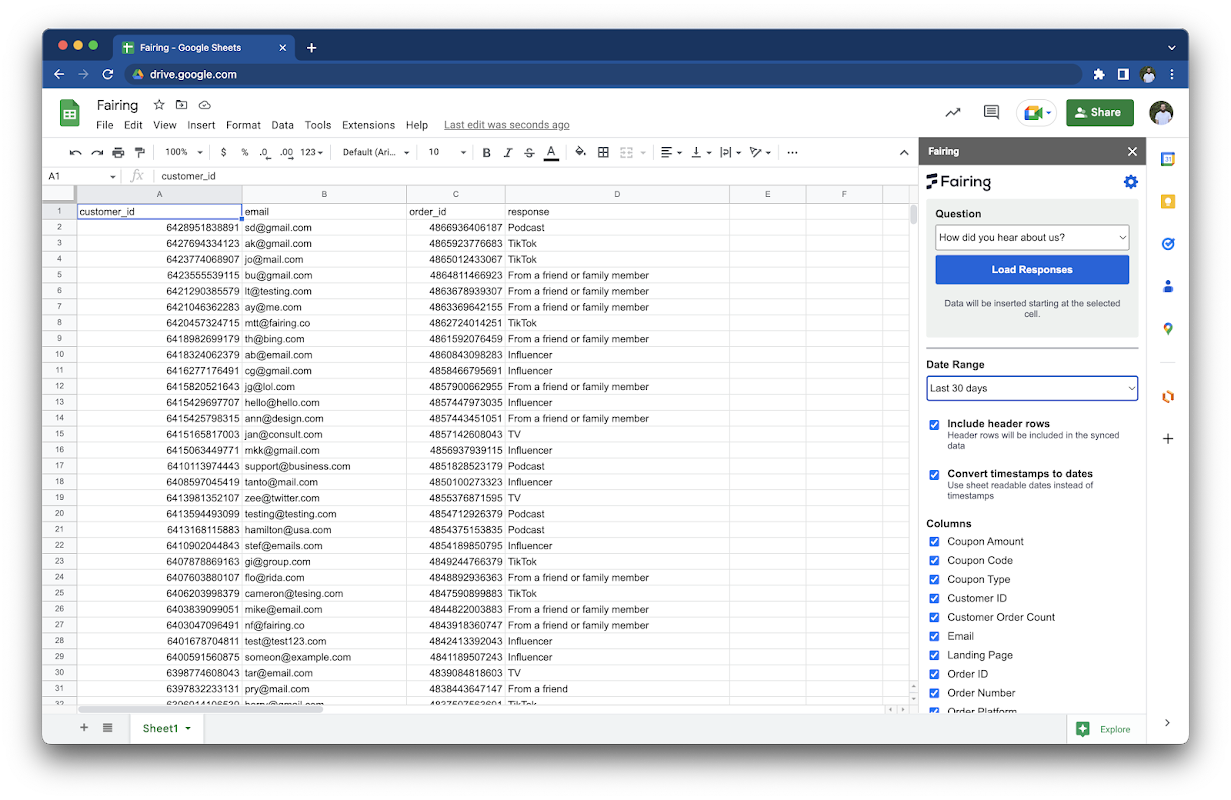
If you regularly use the Export feature in your Fairing instance, then you already know how much time you’re about to save. For brands who haven’t thought much about auto-exporting their survey data, know that there’s plenty of untapped value waiting for you. Just to name a few angles:
- Holistic ROAS calculation, including hard-to-measure channels like influencers and OOH
- Attribution data joins with other business intelligence in your stack (e.g. are you already importing your spend data with a tool like Supermetrics?)
- Pivots on UTM usage, impact of discount codes, etc.
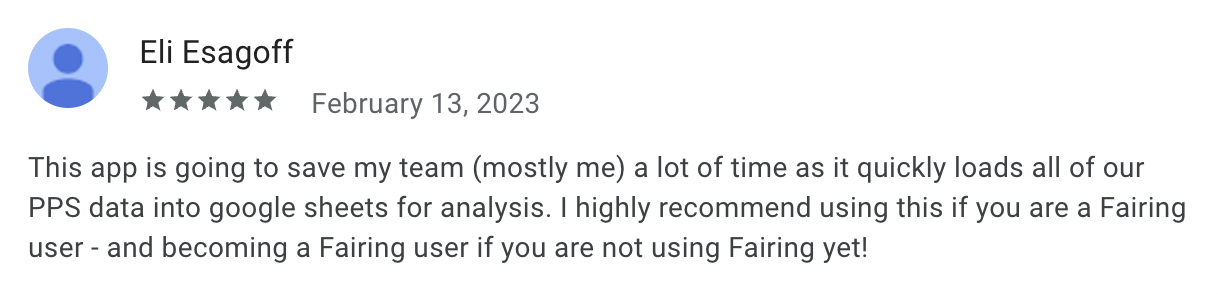
There’s certainly more where that came from, and we’re happy to chat about it . In the meantime, here’s the quick & painless path to getting your Google Sheets integration set up:
- Install the Fairing Data Sync listing from Google’s Cloud Marketplace
- Plug in your API credentials (Secret Token; see your Account tab in the Fairing app)
- Open any Google Sheet, and under Extensions , find Fairing Data Sync and enable it
- Select your question, date range, and data columns — then click Load Responses to see the magic happen
The extension will now fetch your Fairing data and import it as requested. If you’re running the sync on a rolling date range (e.g. last 30 days), the sheet will autoupdate every time you visit or refresh it. If you’re looking to pull a fixed date range like the one below, simply click Load Responses after making your date adjustments.
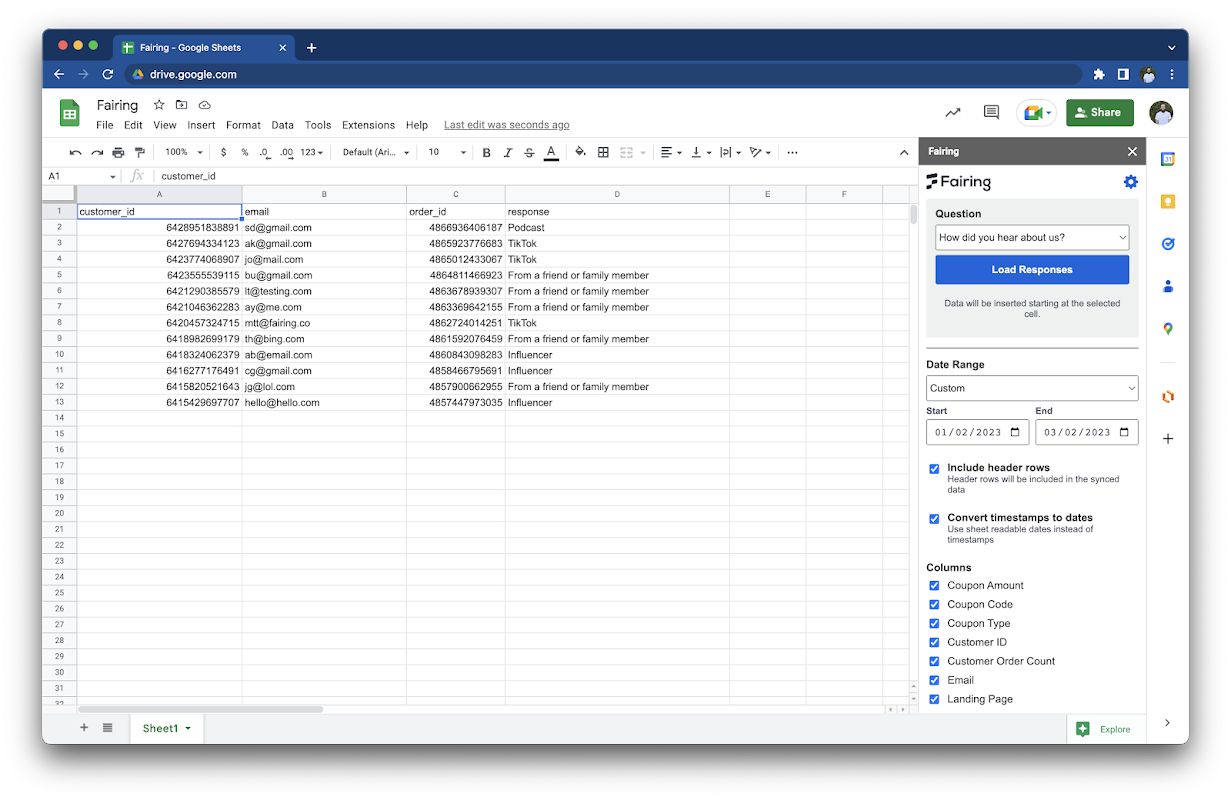
By now, you may have noticed there are quite a few data columns available. These variables include, but are not limited to:
- Question ID
- Question
- Response
- UTM parameters
- Referral source
- Discount codes
- Other Response
- Order Created At
- Order Total
- Other traffic & transaction data generated by Shopify
Install the Fairing Data Sync extension to get started.
We have a feeling there are a ton of growth hacks to be had with this integration, so we’re all ears for your suggestions, questions and brainstorms! Hop on Twitter to show us what you’re working with, or chat with us directly to make sure you’re getting the most of this new feature.





