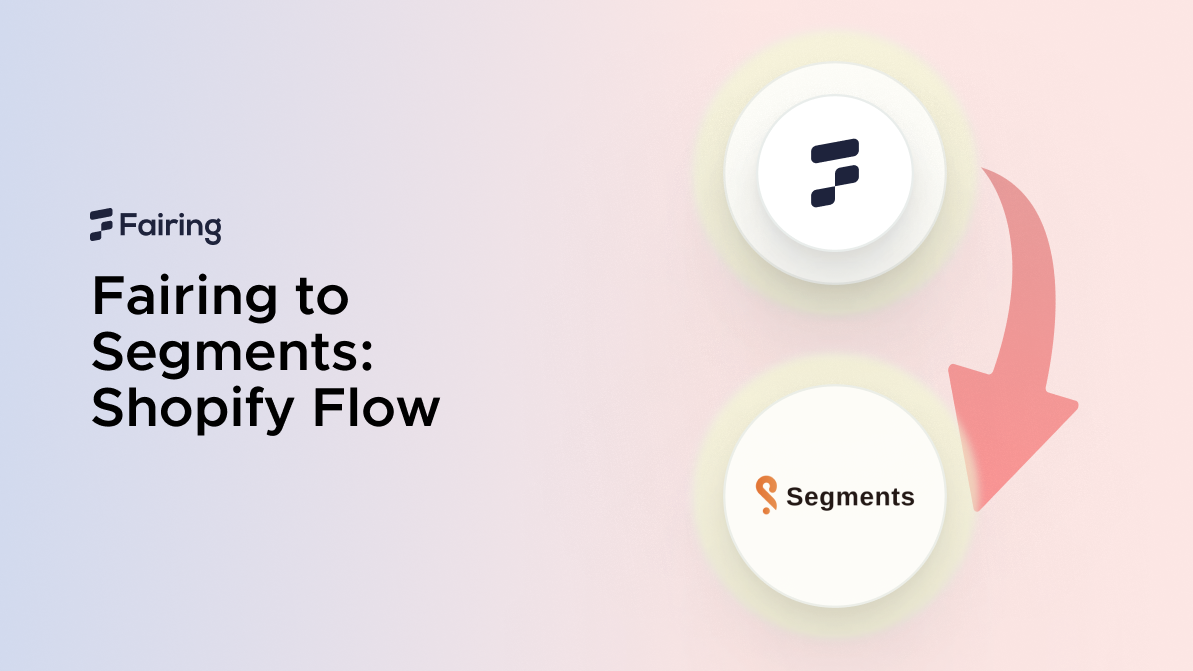Fairing to Segments: Shopify Flow
Using Shopify Flow
Shopify Flow is a free application created by Shopify inside the app store. It empowers you to build custom automations that help you run your business more efficiently.
You’ll be able to create unique workflows without needing to code. This gives you more time to focus on growing your business.
Inside Flow, you can connect your apps together to complete even more jobs, and can support nearly any task you can think of. Learn all about it in our Quick Guide to Shopify Flow.
The workflow can be broken down into 3 main parts: a trigger, condition, and action.
Triggers
Workflow triggers are events that cause a workflow to run. In Flow, this will be an event that occurs in your workflow’s repository. You will establish this trigger in your set up.
Conditions
You can use conditions on workflow initiation, actions, and transitions. This is to give more specificity and personalization to your workflows.
Conditions can be a variety of things such as basic field/value comparisons, expressions, or formulas. You use conditions to restrict for whom or when a workflow initiates or actions and transitions execute.
Actions
Actions are the steps the workflow performs to complete a process.
You add the actions to define what you want the workflow to do. A workflow can include as many actions as you need, and to a variety of different applications inside Shopify Flow.
What is Fairing?
Fairing is a Shopify Plus Certified post-purchase survey (PPS) for marketing attribution that gives you actionable consumer insights. Businesses can harness real-time, zero-party data with survey responses provided directly from your consumers.
You can deploy survey questions inside your post-purchase experience, append each response to your customer’s order data and use the insights across your marketing stack. By simply creating a "How did you hear about us?" attribution PPS, your business stands to greatly improve your marketing ROI.
Fairing is also fully adapted to Shopify’s Checkout Extensibility upgrades—designed to enhance Shopify Checkout's speed, security, and customizability. This was followed by a deprecation of checkout.liquid and third-party scripts. These changes to Shopify Extensions enable merchants access to no-code customizations and to create bespoke checkout experiences.
What is Segments Analytics?
Segments Analytics is a Shopify Plus application designed to empower online businesses with advanced data segmentation. They operate on the belief that everyone should be able to benefit from data without becoming data scientists.
They combine the power of a Customer Data Platform (CDP) with the ease of a Customer Relationship Management (CRM) tool. New users are able to create or discover pre-built segments to optimize their marketing campaigns swiftly.
With automated, plug-and-play integrations, the platform streamlines data within hours, eliminating the need for database maintenance or server upkeep. Their no-code, risk-free solution ensures seamless operation without backend coding or site performance issues.
Setting it up
-
The first step is making sure you have signed up, downloaded, and set up the relevant applications in the app store. This includes: Shopify Flow, Fairing, and Segments.
-
Inside your store, go to your applications and go to Flow.
-
Once inside, select “Create workflow”. On the next page, select “Select a trigger” and search for Fairing. For Fairing, we currently only have one operational trigger: “New survey response”.
Figure 1: Setting up your Fairing Trigger
-
At this point, you’ll be in Flow’s workflow screen. Here, search for Fairing and select “New survey response” as your trigger.
-
If need be, set conditions that suit your workflow (this is optional).
-
Thereafter, we set the final action. Once clicked, search for ‘Segments Analytics’. This will allow you to select one of Segments’ actions: add customers to a segment, generate and send reports, and remove customers from a segment.
Figure 2: Setting up your Segments Action
-
Once that has been done, add variables (also known as environment values) to give your workflow data to work on. This includes the segment name, customer email, and so on.
-
And voila, your workflow has been created!
Using Fairing to Segments for your business
Fairing’s PPS questions spread across 5 categories—attribution, personalization, research, conversion rate optimization (CRO), and net promoter score (NPS).
For this integration, we list some possible (but not exhaustive) use cases below:
Attribution
|
Trigger |
Condition |
Action |
|
New survey response |
Customer answers your “HDYHAU” survey question |
Add customers to a specific segment according to where they came from. This can be used for deeper analysis down the road, especially when coupled with greater insight into the demographics |
Personalization
|
Trigger |
Condition |
Action |
|
New survey response |
Customer answered personalization question |
Add customer to specific segment based on their answer |
Net Promoter Score (NPS)
|
Trigger |
Condition |
Action |
|
New survey response |
If customer is a detractor |
Add customer to specific segment |
|
New survey response |
If customer is passive |
Add customer to specific segment |
|
New survey response |
If customer is a promoter |
Add customer to specific segment |
Conversion Rate Optimization (CRO)
|
CRO |
Trigger |
Condition |
Action |
|
New survey response |
Customer raises issues with CRO |
Generate report to be sent to technical team |
Research
|
Trigger |
Condition |
Action |
|
New survey response |
Customer answered research question |
Add customer to specific segment based on profile |
Interested to learn more about Fairing? Schedule a demo today!