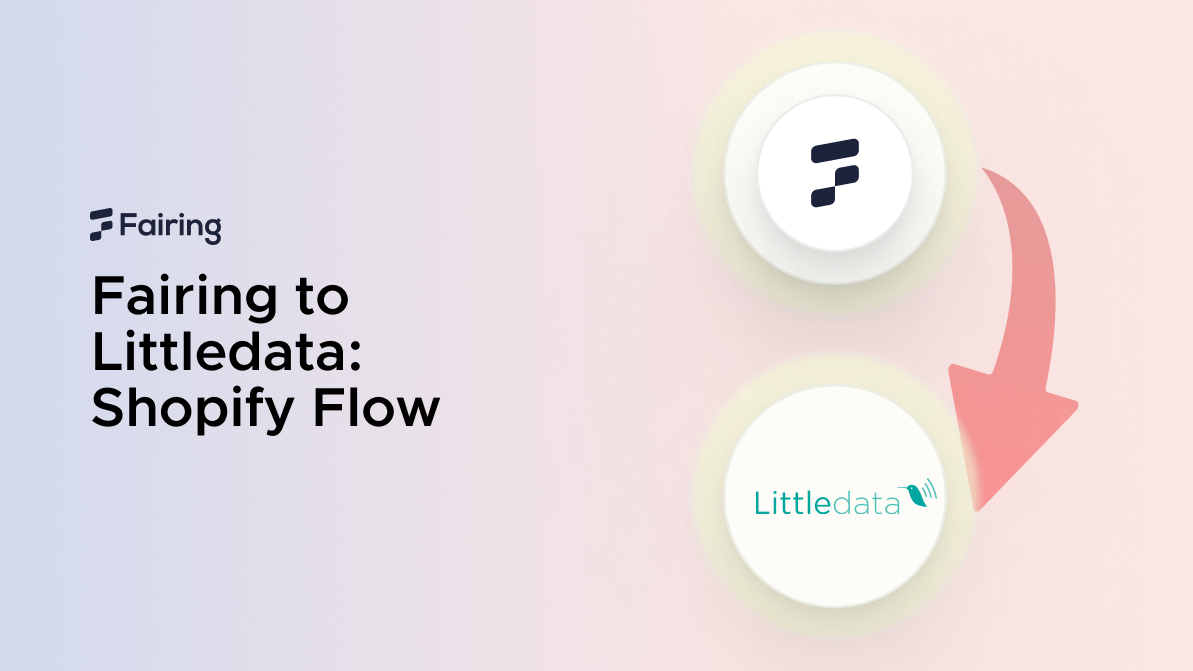Fairing to Littledata: Shopify Flow
Using Shopify Flow
Shopify Flow is a free application created by Shopify inside the app store. It empowers you to build custom automations that help you run your business more efficiently.
You’ll be able to create unique workflows without needing to code. This gives you more time to focus on growing your business.
Inside Flow, you can connect your apps together to complete even more jobs, and can support nearly any task you can think of. Learn all about it in our Quick Guide to Shopify Flow.
The workflow can be broken down into 3 main parts: a trigger, condition, and action.
Triggers
Workflow triggers are events that cause a workflow to run. In Flow, this will be an event that occurs in your workflow’s repository. You will establish this trigger in your set up.
Conditions
You can use conditions on workflow initiation, actions, and transitions. This is to give more specificity and personalization to your workflows.
Conditions can be a variety of things such as basic field/value comparisons, expressions, or formulas. You use conditions to restrict for whom or when a workflow initiates or actions and transitions execute.
Actions
Actions are the steps the workflow performs to complete a process.
You add the actions to define what you want the workflow to do. A workflow can include as many actions as you need, and to a variety of different applications inside Shopify Flow.
What is Fairing?
Fairing is a Shopify Plus Certified post-purchase survey (PPS) for marketing attribution that gives you actionable consumer insights. Businesses can harness real-time, zero-party data with survey responses provided directly from your consumers.
You can deploy survey questions inside your post-purchase experience, append each response to your customer’s order data and use the insights across your marketing stack. By simply creating a "How did you hear about us?" attribution PPS, your business stands to greatly improve your marketing ROI.
Fairing is also fully adapted to Shopify’s Checkout Extensibility upgrades—designed to enhance Shopify Checkout's speed, security, and customizability. This was followed by a deprecation of checkout.liquid and third-party scripts. These changes to Shopify Extensions enable merchants access to no-code customizations and to create bespoke checkout experiences.
What is Littledata?
Littledata specializes in providing advanced analytics and tracking solutions for Shopify and Shopify Plus stores. They work to ensure that eCommerce businesses have accurate and reliable data to drive performance and growth. Seamlessly integrating with Shopify, they enable detailed tracking of customer interactions, sales, and marketing activities.
Littledata enhances the data accuracy of eCommerce stores by combining client-side (browser) and server-side tracking. This dual approach captures comprehensive customer journey data, including every touchpoint from initial visit to final purchase.
By integrating with tools like Google Analytics 4, Segment, and various marketing platforms (Google, Meta, Klaviyo, TikTok, Pinterest), Littledata ensures that businesses can trust their data for making informed decisions.
Littledata was one of the first applications to launch a Shopify Flow connector for Google Analytics, enabling Shopify Plus stores to analyze customer journeys using a custom event in Google Analytics.
Setting it up
- The first step is making sure you have signed up, downloaded, and set up the relevant applications in the app store. This includes: Shopify Flow, Fairing, and Littledata.
- Inside your store, go to your applications and go to Flow.
Figure 1: Setting up your Fairing Trigger
- Once inside, select “Create workflow”. On the next page, select “Select a trigger”. For Fairing, we currently only have one operational trigger: “New survey response”.
- At this point, you’ll be in Flow’s workflow screen. Here, search for Fairing and select “New survey response” as your trigger.
- If need be, set conditions that suit your workflow (this is optional).
Figure 2: Setting up your Littledata Action
-
Thereafter, we set the final action. Once clicked, search for ‘Littledata’. This will allow you to select one of Littledata’s actions:
- Google Analytics customer event—can be used with any customer triggers, such as Customer Created.
- Google Analytics order event—can be used with any order triggers such as Order Fulfilled, Order Paid.
-
Once that has been done, add variables (also known as environment values) to give your workflow data to work on.
-
For Littledata, in Google Analytics you can then:
- Segment the customer base to see if these actions influence purchasing behavior.
- Visualize when these events occurred.
- Analyze the customers making these actions: which geography, which browser, which marketing channel.
- (in GA 360) Export the audience to retarget in Google Ads
- (in GA 360) Export the audience to run a website personalisation for using Google Optimize
-
And voila, your workflow has been created!
Using Fairing to Littledata for your business
Fairing’s PPS questions spread across 5 categories—attribution, personalization, research, conversion rate optimization (CRO), and net promoter score (NPS). For this integration, we list some possible (but not exhaustive) use cases below:
Attribution
Trigger | Condition | Action |
New survey response | Customer answers attribution question | Port answer data over to GA4 with respective answer and customer ID for easy segmentation |
Personalization
Trigger | Condition | Action |
New survey response | Customer answers personalization question using multiple choice option | Add answer to GA4 sheet tagged with customer ID for easy segmentation |
New survey response | Customer answers with "Other" response | Create a separate Event Label under "Other" to highlight the additional responses. An "Other" list could also be a signal of higher engagement and can be created into a separate mailing list |
CRO
Trigger | Condition | Action |
New survey response | Customer raises issues with CRO | Send the event to a GA4 sheet and indicate the issue is high priority to the technical team and needs resolving immediately. You can opt to link it to customer behavior or the customer who ordered, depending on your data needs |
Research
Trigger | Condition | Action |
New survey response | Customer answers research question | Add answer to GA4 sheet tagged with customer ID to build out customer profiles. Mailing lists can be created based on answers |
Interested to learn more about Fairing? Schedule a demo today!