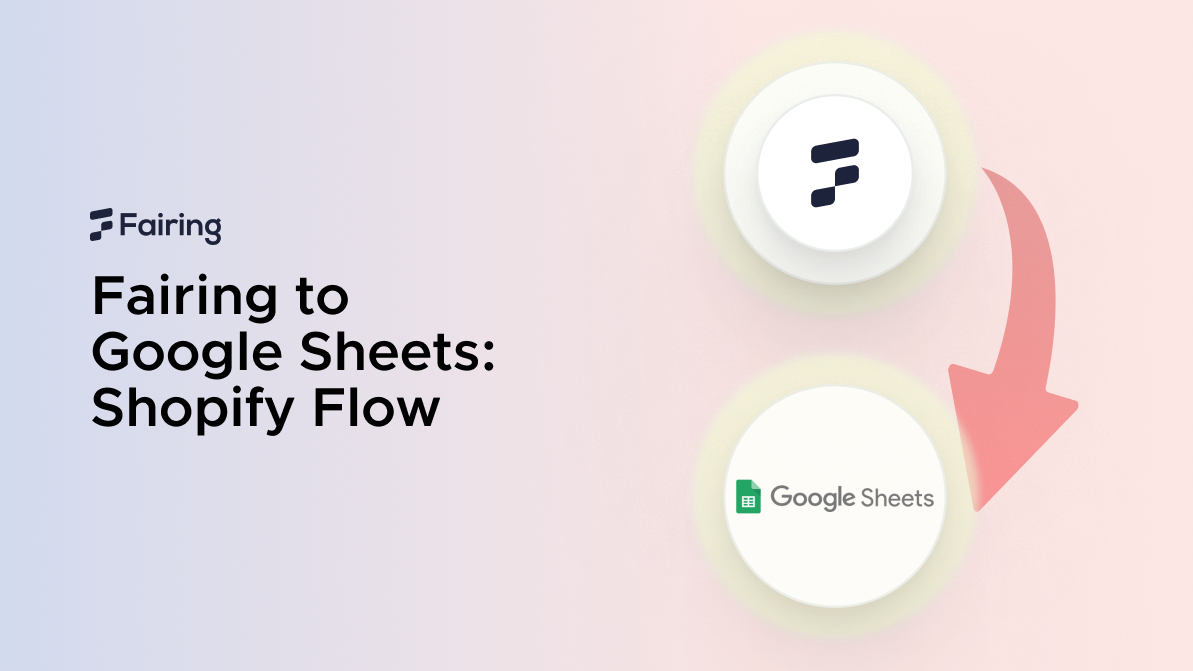Fairing to Google Sheets: Shopify Flow
Using Shopify Flow
Shopify Flow is a free application created by Shopify inside the app store. Think Zapier, but made by Shopify for Shopify applications.
It empowers you to build custom automations that help you run your business more efficiently. You’ll be able to create unique workflows without needing to code. This gives you more time to focus on growing your business.
Inside Flow, you can connect your apps together to complete even more jobs, and can support nearly any task you can think of. Learn all about it in our Quick Guide to Shopify Flow.
The workflow can be broken down into 3 main parts: a trigger, condition, and action.
Triggers
Workflow triggers are events that cause a workflow to run. In Flow, this will be an event that occurs in your workflow’s repository. You will establish this trigger in your set up.
Conditions
You can use conditions on workflow initiation, actions, and transitions. This is to give more specificity and personalization to your workflows.
Conditions can be a variety of things such as basic field/value comparisons, expressions, or formulas. You use conditions to restrict for whom or when a workflow initiates or actions and transitions execute.
Actions
Actions are the steps the workflow performs to complete a process.
You add the actions to define what you want the workflow to do. A workflow can include as many actions as you need, and to a variety of different applications inside Shopify Flow.
What is Fairing?
Fairing is a Shopify Plus Certified post-purchase survey (PPS) for marketing attribution that gives you actionable consumer insights. Businesses can harness real-time, zero-party data with survey responses provided directly from your consumers.
You can deploy survey questions inside your post-purchase experience, append each response to your customer’s order data and use the insights across your marketing stack. By simply creating a "How did you hear about us?" attribution PPS, your business stands to greatly improve your marketing ROI.
Fairing is also fully adapted to Shopify’s Checkout Extensibility upgrades—designed to enhance Shopify Checkout's speed, security, and customizability. This was followed by a deprecation of checkout.liquid and third-party scripts. These changes to Shopify Extensions enable merchants access to no-code customizations and to create bespoke checkout experiences.
What is Google Sheets?
Google Sheets is a widely known, web-based application designed to let users create, update, and modify spreadsheets online. If you’re unfamiliar with it, think of it as a digital version of traditional spreadsheet programs like Microsoft Excel, but with added online functionality.
With Google Sheets, you can perform standard spreadsheet tasks such as adding, deleting, and sorting rows and columns. However, what sets it apart is its robust collaboration features.
Multiple users, regardless of their location, can work on the same spreadsheet simultaneously. This means you can see changes made by others in real time, and even communicate with collaborators via a built-in chat feature.
You can easily upload existing spreadsheets from your computer or mobile device to Google Sheets. One of its most convenient features is the automatic saving of changes, ensuring your data is always up-to-date and preventing any loss of information.
Google Sheets is part of the Google Docs Editors suite, a collection of free web applications provided by Google, which also includes Google Docs, Google Slides, and Google Forms. This integration allows for seamless use across various types of documents, enhancing productivity and collaboration.
Setting it up
-
The first step is making sure you have signed up, downloaded, and set up the relevant applications and accounts in the app store. This includes: Shopify Flow, Fairing, and Google Sheets.
-
Inside your store, go to your applications and go to Flow.
-
Once inside, select “Create workflow”. On the next page, select “Select a trigger”. For Fairing, we currently only have one operational trigger: “New survey response”.
Figure 1: Setting up your Fairing Trigger
-
At this point, you’ll be in Flow’s workflow screen. Here, search for Fairing and select “New survey response” as your trigger.
-
If need be, set conditions that suit your workflow (this is optional).
-
Thereafter, we set the final action. Once clicked, search for ‘Google Sheets’. This will allow you to select Google Sheets’ sole action: add row to spreadsheet.
Figure 2: Setting up your Google Sheets Action
-
Once that has been done, add variables (also known as environment values) to give your workflow data to work on. This includes the segment name, customer email, and so on.
-
And voila, your workflow has been created!
Using Fairing to Google Sheets for your business
Fairing’s PPS questions spread across 5 categories—attribution, personalization, research, conversion rate optimization (CRO), and net promoter score (NPS). For this integration, its use-case can be adapted for any question you ask your customers.
General
|
Trigger |
Condition |
Action |
|
New survey response |
- |
Add a row to your Google Sheet for future data handling |
Interested to learn more about Fairing? Schedule a demo today!