How To Set Up A Shopify Post-Purchase Survey

Matt Bahr
CEO & Co-Founder
,
Fairing
For Shopify brands breaking into new DTC marketing channels and generating word of mouth, there’s no better catch-all solution to marketing attribution than a post-purchase survey questionnaire. If you’re ready to learn how to set up a Shopify post-purchase survey app in less than 10 minutes, read on. If you want to know why you should be running a marketing attribution survey -- well, we’ve got you covered here.
Getting Started: Install The Fairing Survey App & Configure Setup
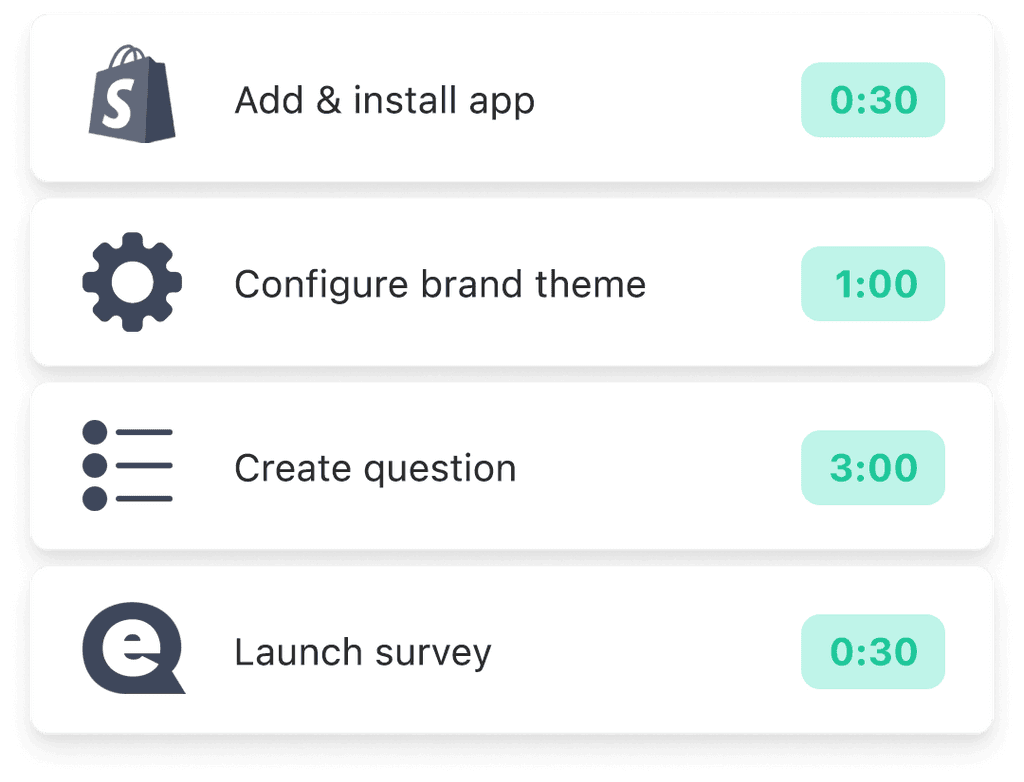
First, create an account on our post-purchase survey platform -- it’s free, and works out of the box for Shopify brands (if you’d like to learn more before signing up, check out our Shopify App Store listing). Note that our app requests specific permissions upon signup, which enable you to connect customer responses to their transactions, choose which customers should see which questions, and more. This is a crucial part of making your Shopify post-purchase survey data actionable!
Once you’re all signed up, you’ll be taken to the dashboard and Question Stream™ tab. From here, just click “New Question” to get rolling.
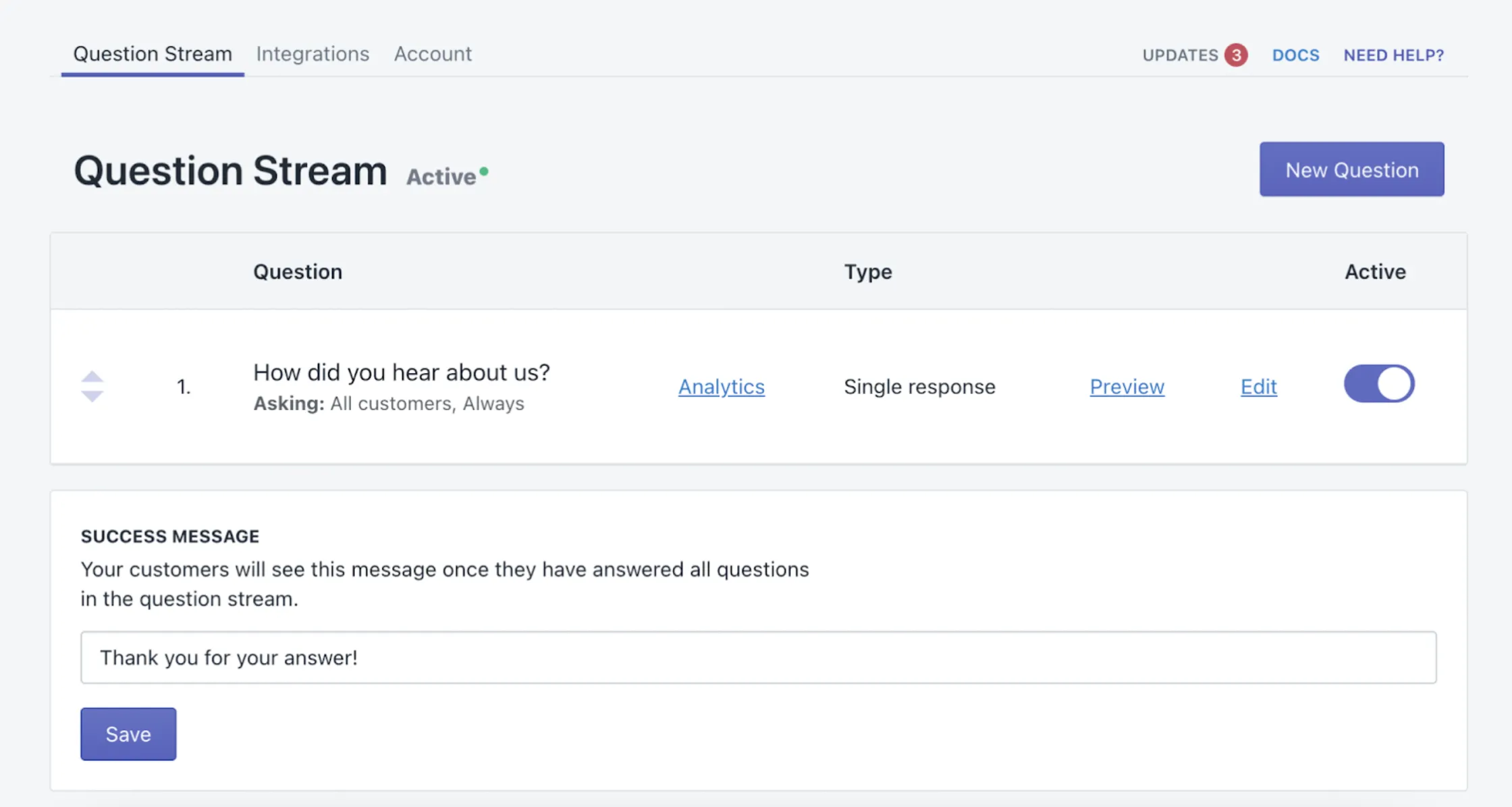
There’s so much you can learn from talking to your customers (see our Question Bank for inspiration), but let’s assume you’re specifically interested in marketing attribution for now, as it’s the most popular post-purchase survey question our brands ask. Just type your desired question into the Question box, and list out the response options (note users on our Pro plan can also ask two-step questions).
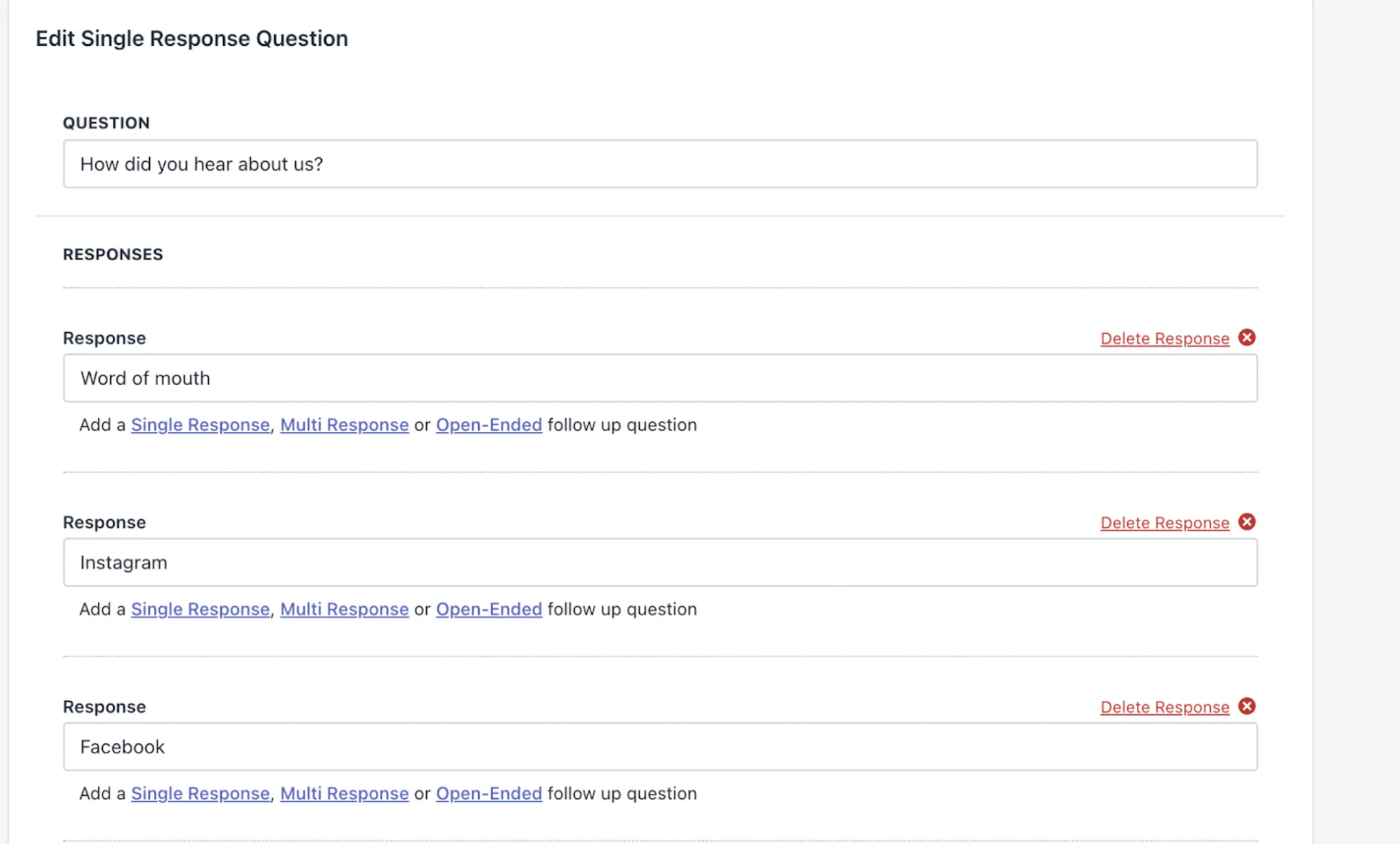
At this point, you’ve basically got a post-purchase attribution survey ready to launch on Shopify. But we wouldn’t be very good survey stewards if we didn’t provide some guidance on how the best brands think about attribution surveys as well:
It’s important to randomize responses in accounting for survey error. Luckily, our app does this automatically, so you’re good to go.
Most brands start out with the question, “How did you hear about us?” However, there’s nuance in how to ask for attribution insights and your business needs might be unique. For instance, if you ask “How did you first hear about us?” you’re more likely to discover first-touch (top-of-funnel) marketing insights; if you ask “What brought you to the store today?”, you’re more likely to glean last-touch (bottom-of-funnel) marketing insights. Start with the basics and branch out as you like. You could even ask “Who can we thank for your purchase today?” if you’re eager to quantify word-of-mouth.
Which response options should you provide? One best practice often overlooked by brands is to get baseline attribution data for upcoming campaigns, so keep that in mind. If you’re planning to run a podcast or TV ad but aren’t doing so yet, including those options on the list before you launch a campaign will show you what % of future responses should be credited to word-of-mouth or other factors aside from the campaign.
Many of our best-performing brands offer an “Other” response option to learn about opportunities they were previously unaware of. Try it out; you might get addicted to reading the Other responses, as we’ve heard from several DTC marketers.
Okay: you’ve got your post-purchase survey question and responses set up, and you’re just about ready to launch! Before you do, you’ll see we provide a few configuration settings to customize your survey questionnaire. Depending on what kind of question you’re asking, you might choose to change these settings -- but if you’re asking about marketing attribution, we suggest using the following settings:
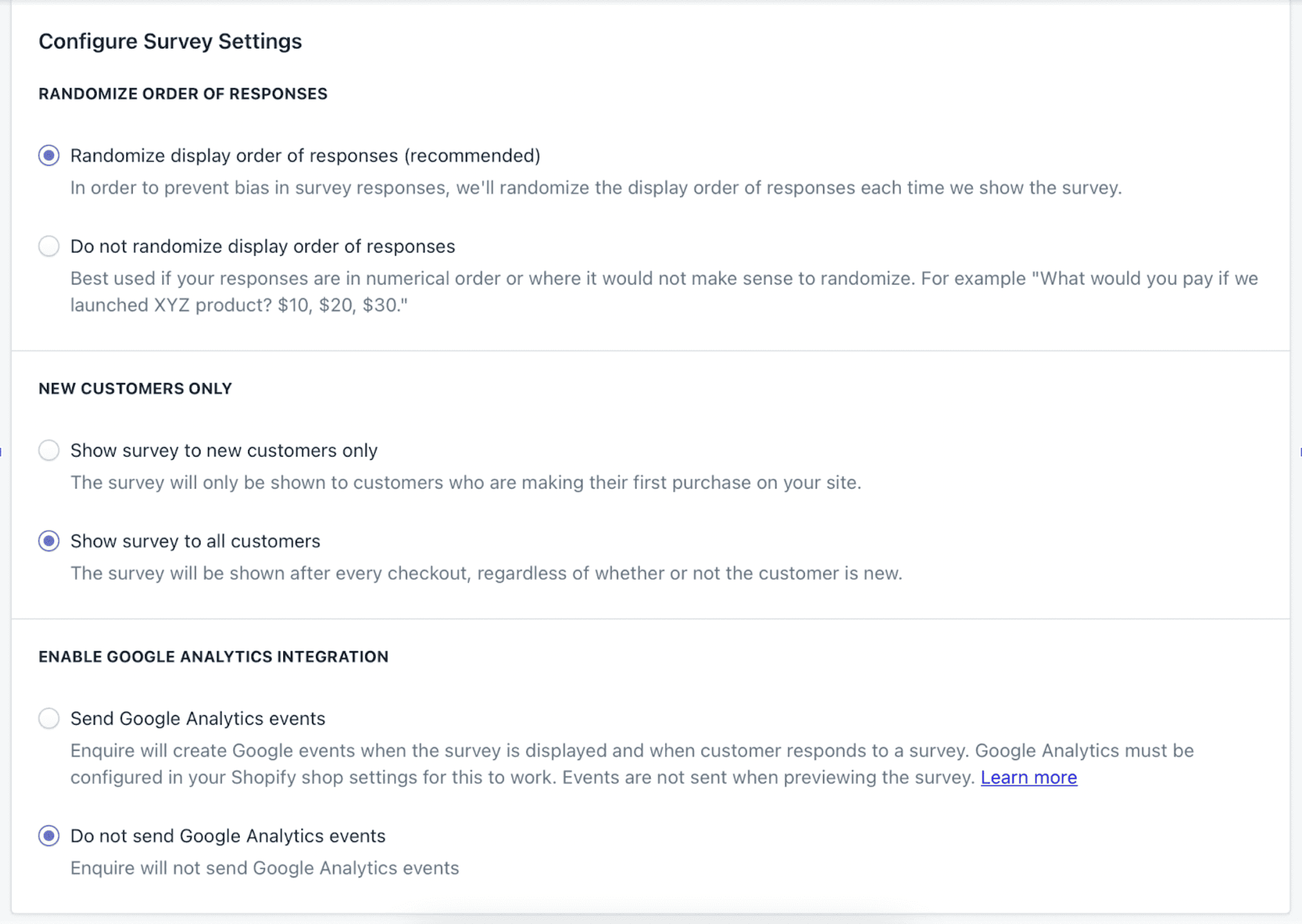
Previewing & Launching Your Shopify Post-Purchase Survey
On the Surveys page, click “Open Preview” to preview your post-purchase survey. If there are any 3rd party tools preventing the survey from appearing, check out our support docs for some easy fixes.
Everything look good? Great! All that’s left to do is click “Enable”, and your survey questionnaire will automatically begin running on your post-purchase page, being served in context to the customers you want responses from. That’s it!
Depending on survey volume, you could start seeing significant results same-day. To review and analyze your results, just visit the Analytics tab. Once you start digging into the benefits of post-purchase surveys, you’ll likely want to try more customization and integration options or learn more about what (and how) to ask questions. All that juicy info can be found in our support docs here, so have at it!
